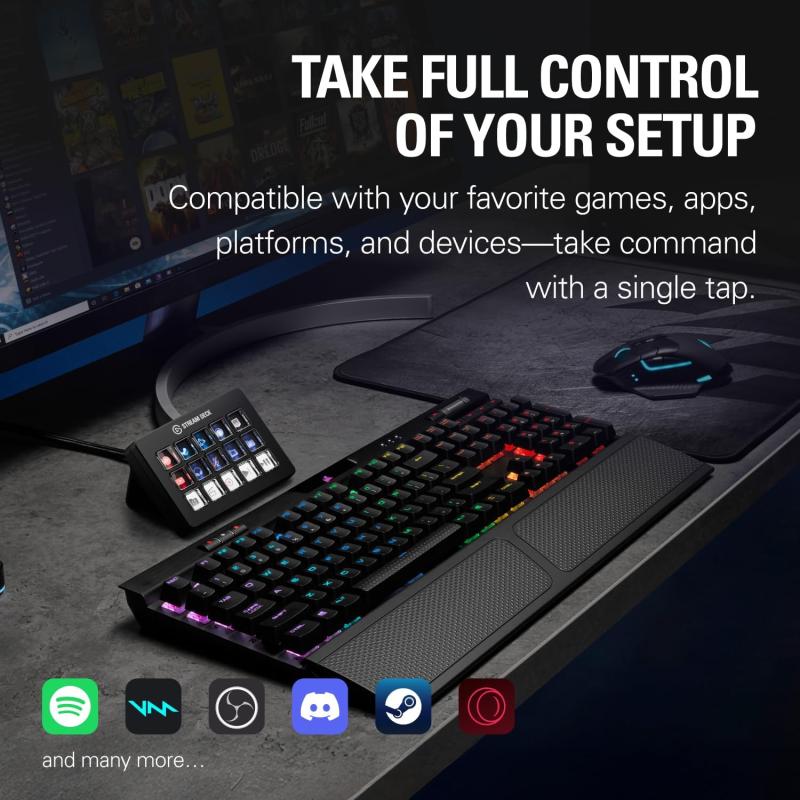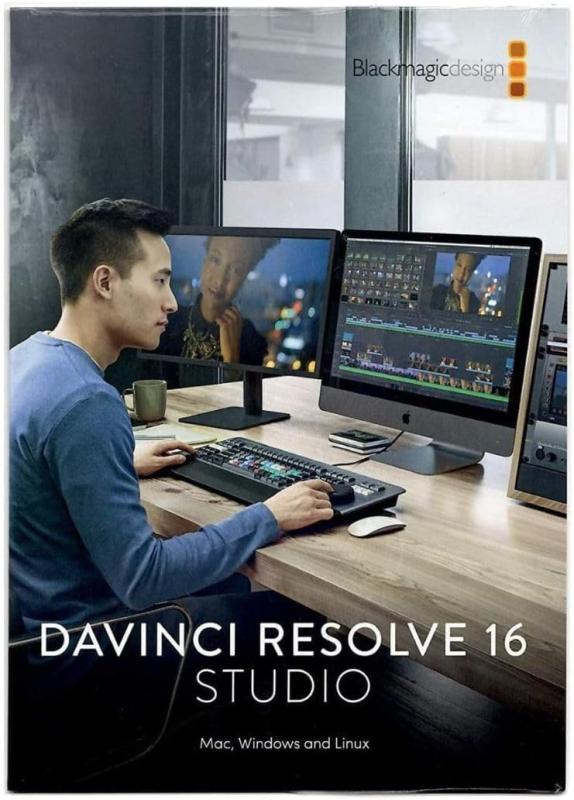Overclocking might sound a bit technical, but don't worry! It’s just a way to make your computer run faster than its factory settings. Think of it like giving your PC a little turbo boost. When you overclock your CPU or GPU, you’re pushing it to perform at higher speeds, which can lead to better gaming experiences, faster rendering times, and smoother multitasking.
So, how does it work? Every processor has a base speed, or clock speed, which determines how many tasks it can handle at once. By adjusting this clock speed, you can unlock extra performance. It’s like getting a little more horsepower out of your car. But just like with cars, there’s a balance to strike—go too far and you might cause overheating or other issues.
If you're considering overclocking, it’s important to keep a few things in mind:
Overclocking isn’t just for hardcore gamers or tech enthusiasts; it can also give everyday users a nice performance bump. Just remember to take your time and research. It’s all about finding that sweet spot where your PC can work hard without breaking a sweat!
Essential Tools for Successful Overclocking
Overclocking can be a game-changer for your PC performance, but to get the most out of the process, you'll need the right tools. Here’s a quick rundown of essential tools that make overclocking easier and safer.
1. Monitoring Software: Keeping an eye on your CPU and GPU temperatures is crucial. Tools like HWMonitor or MSI Afterburner give you real-time data on how hot your components are running. This way, you can tweak settings while ensuring you’re not pushing things too far.
2. Benchmarking Tools: Before and after you overclock, it’s vital to test your system’s performance. 3DMark and Cinebench are popular choices that help you see the gains from your efforts. They'll provide scores and help you find the sweet spot in your overclocking.
3. Stress Testing Software: Once you've tweaked your settings, you’ll want to stress-test your system to make sure everything is stable. Tools like Prime95 or AIDA64 push your hardware to its limits, ensuring it can handle the extra speed without crashing.
4. Cooling Solutions: Overclocking generates extra heat, so investing in a solid cooling solution is a must. Whether it's a high-performance air cooler or a liquid cooling system, making sure your components stay cool can prevent thermal throttling and potential damage.
Step by Step Overclocking Guide
Ready to push your PC to the limit? Overclocking can give you that extra performance boost you’re looking for. Don't worry if you’re new to this; I’ll break it down step by step. Let’s dive in!
Step 1: Know Your Hardware
Before you start tweaking anything, it’s essential to know what you’re working with. Check your CPU and GPU to understand their capabilities and limits. Make sure your cooling system is adequate, as overclocking generates more heat.
Step 2: Use Reliable Software
You’ll need some software to monitor temperatures and adjust settings. Programs like MSI Afterburner for GPUs and CPU-Z are popular choices. They’ll help you track your performance metrics and make any necessary tweaks.
Step 3: Bump Up the Clock Speed
Start by slowly increasing the clock multiplier in your BIOS. Go in small increments; each time, save your changes and boot into Windows to test stability. Run stress tests to see how well your system handles the new settings. If it’s stable, great! If not, dial it back a bit.
Step 4: Monitor and Adjust
Keep an eye on your temperatures and performance. If you notice temperatures getting too high or performance dropping, it’s time to adjust either the clock speed or cooling system. Find the sweet spot where you get the best performance without overheating.
Tips for Safe Overclocking Practices
Overclocking your PC can be a fun way to get more out of your hardware, but it’s important to do it safely. Here are some tips to help you boost performance without causing any harm to your components.
1. Know Your Hardware: Before you start tweaking settings, make sure you understand what your CPU, GPU, and RAM can handle. Check for reviews or guides online specific to your parts. Some hardware may have a wider overclocking range than others, so knowledge is key!
2. Monitor Temperatures: High temperatures can damage your components. Use software like HWMonitor or Core Temp to keep an eye on the heat levels while you overclock. Aim to keep your temps below the recommended limits for your hardware.
3. Increase Gradually: Don’t push your settings too far too fast. Increase your clock speed in small increments, test it out with benchmark tools, and check for stability. If things start to crash, dial it back a bit. It's all about finding that sweet spot!
4. Invest in Cooling: Good cooling can make a world of difference. Whether it's upgrading your CPU cooler or adding some case fans, keeping everything cool will allow you to safely crank up those speeds without worrying about overheating.